 Ever used the camera app on your phone and been completely unhappy with the image it produced?
Ever used the camera app on your phone and been completely unhappy with the image it produced?
Yeah… me too.
That’s what I wanted to write a post about making the most of your iPhone camera because it is a pretty powerful tool! Most people under-utilize this awesome (free) feature because they just aren’t aware of how many things you really can do with it (such as locking focus/exposure, changing the size, etc).
Making the Most of Your iPhone Camera
Zoom With Your Feet!
Don’t ever, ever (ever!) try and get in closer by using the little slider at the bottom of your screen. This is the quickest way to ruin your picture because you lose so much date and the quality of your image is really going to suffer. Instead, get in as close as you can and take the picture. Then, use the crop feature on your camera, crop it until you get the image you want.
Turn On Grid Lines
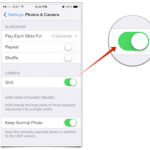 Grid Lines are extremely helpful when using an iPhone (especially when you’re trying to keep things straight!). This feature divides your picture into nine boxes and can help when you are composing the shot. When you compose your image using the rule of thirds, it always helps to make for a more interesting picture. Here’s how to enable that feature:
Grid Lines are extremely helpful when using an iPhone (especially when you’re trying to keep things straight!). This feature divides your picture into nine boxes and can help when you are composing the shot. When you compose your image using the rule of thirds, it always helps to make for a more interesting picture. Here’s how to enable that feature:
- Launch the Settings app from the Home screen of your iPhone or iPad.
- Scroll down and tap on Photos & Camera.
- Again scroll down towards the bottom of the page and under the Camera section, there is an option for Grid. Turn the feature On by tapping on the slider.
Use Both Hands
 Even thought the iPhone is super light and portable, it can still move while you are taking a picture. So it’s always a good idea to use two hands whenever you are taking a picture. Tuck your arms close to your body in order to offer more stability. And don’t forget that you can push the + button on the side of your iPhone to release the shutter and take a picture! (this has been a lifesaver on more than one occasion!!!) If at all possible, stop what you are doing, stand still, concentrate, and then press the shutter.
Even thought the iPhone is super light and portable, it can still move while you are taking a picture. So it’s always a good idea to use two hands whenever you are taking a picture. Tuck your arms close to your body in order to offer more stability. And don’t forget that you can push the + button on the side of your iPhone to release the shutter and take a picture! (this has been a lifesaver on more than one occasion!!!) If at all possible, stop what you are doing, stand still, concentrate, and then press the shutter.
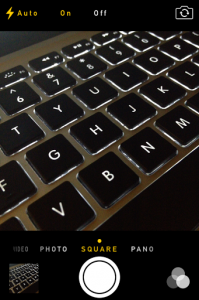 To Flash or Not to Flash?
To Flash or Not to Flash?
Whether or not you choose to use flash in your photo can have a big impact on the final image that gets made! Apple automatically makes Auto the default setting for your camera. If you choose to leave it set here, the Auto setting will work most of the time, but having a better understanding of flash can lead to better photos. The flash on iPhone is only effective up to 15 feet, so if you are more than 15 feet form the subject, it’s best to turn the flash off.
When To Use Flash
In daylight to fill in shadows on your subjects face
When it is totally dark
When NOT To Use Flash
Large arenas, concerts, sporting events (trust me, you’ll just end up with washed out blurs)
When shooting through a glass window or near a mirror
On people, because it has the tendency to wash them out
Learn AE/AF Lock
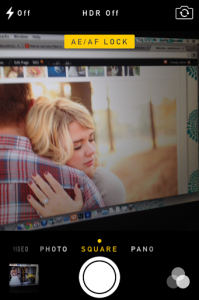 AE/AF (Auto Exposure/Auto Focus) lock can be turned on by tapping on the screen where you want to focus on and/or expose for, and then holding down till the box bounces twice. Now the place that you tapped on is where the camera will focus and exposes for, regardless of where you move the camera, those settings stay the same. This is gonna be an awesome option for if you are shooting a backlit subjects so they will still be well lit.
AE/AF (Auto Exposure/Auto Focus) lock can be turned on by tapping on the screen where you want to focus on and/or expose for, and then holding down till the box bounces twice. Now the place that you tapped on is where the camera will focus and exposes for, regardless of where you move the camera, those settings stay the same. This is gonna be an awesome option for if you are shooting a backlit subjects so they will still be well lit.
Choose to be Choosy
With the advance in digital technology, there isn’t any fear that you are going to wear out the shutter. It’s okay to take 20 pictures just to get that one perfect one. I’m all about taking as many images as make your little heart happy, but it’s very important to get in the habit of deleting all of them except the best one (or two if you just really can’t decide).
Choose the one that best captures the moment (and isn’t blurry), but chuck the rest. You don’t need 27 pictures of your kitten sleeping in the sun (although there are probably some kitty moms that might disagree!); if you have that one super-adorable picture, you’re good to go.



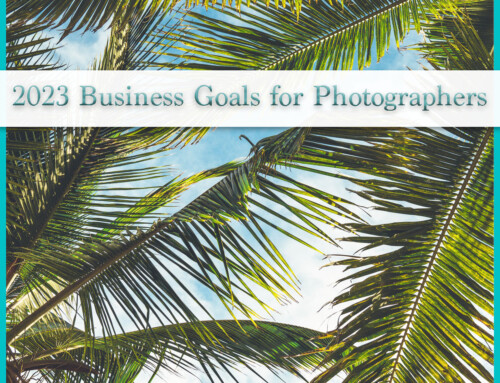



Leave A Comment